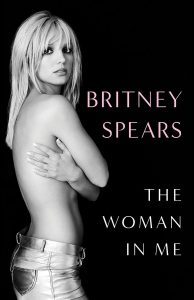Some of you may be noticing your storage space is going somewhere and can’t find where. A recent bug has been causing extensions to take up much more space than they should. This is due to the fact that, for some reason, Chrome has been keeping older versions of the app when updating.
Previously, Chrome would only keep the current version of the extension, along with one previous version. These are stored in folders under your Chrome profile, and currently some users have been collecting many folders with all the updates that get pushed to your browser.
A googler has already reported the bug, so Google should be taking care of this issue in due time. For now, the only way to keep your hard drive clean is to manually delete such files. This will be a bit of a hassle, but if you are in need of your precious megabytes it will be more than worth it.
How to manually delete old Extension folders
- Find out where your browser is saving extension files (consult this website, it depends on your OS).
- Go to Extensions.
- Every extension will be in a folder named after its Extension ID.
- Search through the folders and delete the subfolders (except for the most current update).
Users have been clearing out whole GBs! Of course, it all depends on how many extensions you use, as well as their nature and how often they update.