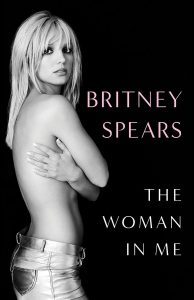One of the best things about Chromebooks is that you can take full control of the hardware. In order to do this, one must activate Developer Mode. Doing this will allow the user do take full advantage of a Chromebook. But what exactly is Developer Mode and what does it entail?
François Beaufort goes into detail in one of his Google Developers videos. This video is all about Chrome and Chrome OS Developer Mode. This is not to be confused with Chrome Developer Channel. The Dev Channel simply brings you the latest experimental features and updates, while Developer Mode allows you to control your computer more deeply.
 This video goes into deeper detail about what Developer Mode is all about. We have already showed you how to activate it in our guide for installing Ubuntu on a Chromebook. Which, by the way, Beaufort mentions it’s one of his main reasons for activating Developer Mode.
This video goes into deeper detail about what Developer Mode is all about. We have already showed you how to activate it in our guide for installing Ubuntu on a Chromebook. Which, by the way, Beaufort mentions it’s one of his main reasons for activating Developer Mode.
Before you go ahead and do this, though, you must keep in mind that tinkering withy our Chromebook can come with negative outcomes if you don’t do things right. Remember you are playing with your hardware and software in non-consumer ways. If anything happens, no one takes responsibility but you.
With that disclaimer out of the way, go ahead watch the video to learn more. You can even enable Developer Mode in a few simple steps.
How to enable Chrome OS Developer Mode
There are different ways to enable Developer Mode, depending on which Chromebook you own. Google has put together a very neat site to take you through each Chromebook’s process.