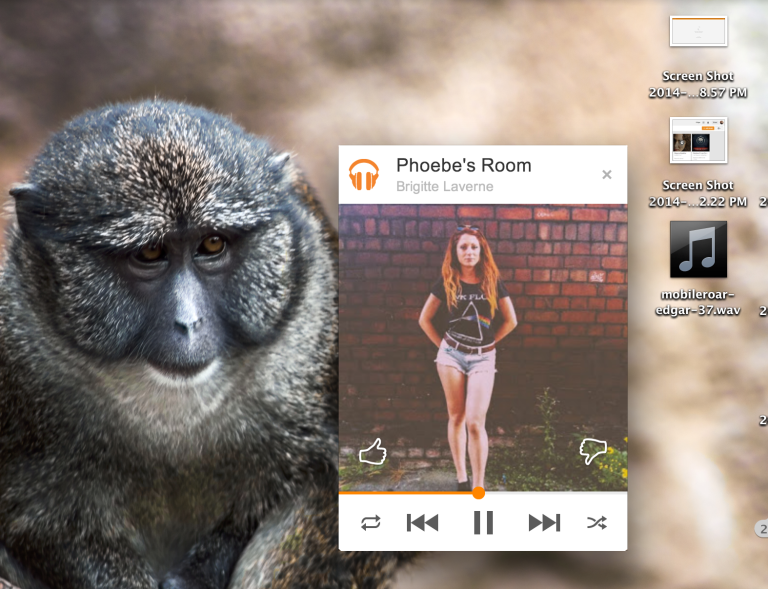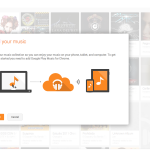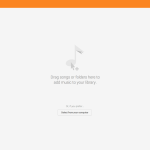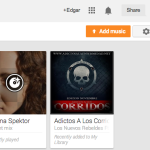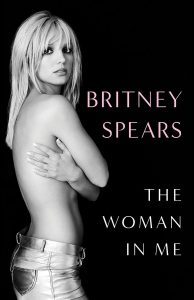Google Play Music is my very favorite cloud music service. I have been using it since day 1 and so far no other service has been able to top it for me. I love the fact that I can simply store my music and stream it from any device. There is one huge issue I always had, though. I was never able to upload music from a Chromebook, only play it.
We literally needed another computer with Windows, Mac OSX or Linux to upload music from the Google Play Music Manager app. The app can be clumsy and takes resources. And to be honest, it’s just plain ridiculous that Google’s own computer OS could not upload to Google Play Music.
Google has made it available to upload music straight from the Chrome browser, and yes – this includes Chromebooks. Google Play Music for Chrome is currently an experimental feature, meaning it is probably not perfect and you can run into some issues. So far it has worked perfectly for me, though.
Google Play Music for Chrome actually does much more than upload music, so let’s look into it.
What can Google Play Music for Chrome do?
- First, it allows you to upload music from your browser. This is done by dragging and dropping, or selecting the file.
- In addition, Google Play Music for Chrome can actually keep track of your computer’s folders and automatically upload new songs.
- There is a new Chrome app that allows you to control your music to a certain extent. It’s called the Mini Player (image below).
This experimental feature pretty much makes the Mac and Windows Music Manager apps unnecessary. We wouldn’t advice that you uninstall them just yet, though. Do remember this is an experimental feature. As such, you will have to enable it before it works.
How to enable Google Play Music for Chrome
- Go to the Google Play Music Website and sign in.
- Click on the gear button located on the top-right section of your Google Play Music page.
- A drop-down menu will show up, select “Labs”.
- In the Labs page, you will find Google Play Music for Chrome. Enable it.
- Click on “Save Changes” and go back to your main page.
- There will now be an “Add Music” button next to the gear button. Click it and this will download the Mini Player.
- Follow instructions to set up automatic uploads and other features.
After this, it should be easy for you to upload (and download) your music. I also happen to like the Mini Player, which is a feature Google Play Music lacked as well. One usually had to access the website to pause or change a song. Such is no longer the case.
You guys have no idea how happy I am to see that we can now upload music to Google Play Music straight from Chromebooks. I use my Chromebook Pixel for all non-work-related matters, and it was annoying having to handle Google Play Music only from my work computer. Check it out and let us know what you think!
[via The Verge]