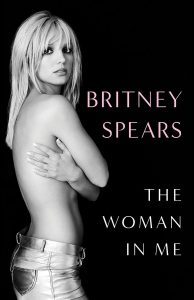There are Chrome Extensions that allow you take screenshots of the browser window, but did you know that Chrome has a built-in feature allowing you to take full screenshots of your entire monitor? It’s not built for this purpose, but works like an absolute charm.
Here’s how to do it: Click on Help > Report An Issue in Google Chrome. This will open up a “Feedback” tab that lets you send more information to Google. One of the things they include in this “report” happens to be a full monitor screenshot from the moment you pressed “Report An Issue”.

Simply right click on the Image under “Include this screenshot:” and select “Copy Image URL” and you’ve got a link to the full monitor screenshot you just took. Feel free to open a new browser tab, paste the screenshot in, and save it wherever on your computer you would like!