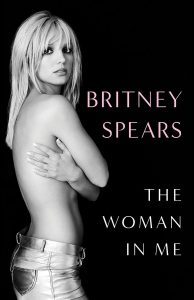The Google Cast SDK was released last week so all the Chromecast apps should have started coming out, right? Wrong! Google needed to release the Google Services SDK first, which caused some problems for our friends from Cloud.tv.
The creators of the Dayframe app had built in Chromecast compatibility quickly after the Google Cast SDK release, but they were asked to take it down until the new Google Services SDK was out. The day has finally come and we can now check out the new feature!
Dayframe is an app that turns your device into a frame that displays your images in a very aesthetically-pleasing manner. It can turn any screen into a slideshow, which could be great for parties, family reunions, events, or just to show your friends some nice pictures.
And guess what? You can now use it withy our Chromecast to display those beautiful images on your TV! We are all about Chrome coverage here, so we will focus on that mostly. We will give you some details on the app too, though.
What do I need in order to use Dayframe with Chromecast?
- Of course, you need a Chromecast device.
- You also need an Android device with the latest Google Play Services app (4.2 or higher). Your phone should be updated automatically, but you can easily find the APK file and side-load it if it hasn’t yet. It’s just a Google search away!
- You will also need to have Dayframe Prime, which is the paid version of the app. It costs $2.99 and is available as an in-app purchase.
If you have all of these, Dayframe should be working flawlessly! Now let’s get into the app.
Dayframe UI
The app itself is very pleasant to use. If you have used Dayframe before, you will feel right at home. The UI is composed of three sections, which can be accessed by simply swiping left and right (or tapping the buttons on the top corners).
The middle page can be considered your homepage. It displays your images and turns into the slideshow when commanded. If you move to the right, you will find all your image sources. The app supports services like Facebook, Google+, Instagram, Twitter, 500px, Dropbox and Tumblr, as well as your local files.
Those two sections will be the funnest to use once you have everything set up, but the panel to the left is important for everything else. It’s pretty much where your main navigation, features, and settings are.
It’s divided in 5 sections, so let’s look at what we have here.
Left panel settings
- Photo Gallery: Gives you options and displays your local files.
- Library Manager: Allows you to sign into your accounts and manage which images will be added to your presentations. By the way, the app can access your accounts by linking to your services’ apps, so no need to keep entering login and password information.
- Discover more: For those who don’t want to just display their own images. This section brings to you some of the most popular photo sources in categories.
- Playlist Manager: This Prime feature allows users to create playlists and edit existing ones.
- Timers: Also a Prime feature, Timers allow you to set schedules for streams. You could have a different slideshow playing in the morning, for example. Maybe have it display delicious food during lunch time?
- Settings: You will find every other setting here.
Using Dayframe with Chromecast
Now that we know the basics on Dayframe, we can jump right into the topic we care most about in this review – Chromecast support. When you have everything ready to go, your usual Chromecast icon will appear in the top-right corner of the homepage. Simply tap it and select which Chromecast device you want to connect to.
 What makes Dayframe Chromecast support special is that it’s no longer just a frame that displays your slideshows. The service has become interactive, allowing you to swipe between images, as well as interact with them.
What makes Dayframe Chromecast support special is that it’s no longer just a frame that displays your slideshows. The service has become interactive, allowing you to swipe between images, as well as interact with them.
For example, you can “like” your images straight from the app. Shuffling is also an option, as well as opening the image in its original app (or website), commenting with voice and sharing. You can also stop the animations and show only the images, which will be helpful for showing photos to your friends and family without deistraction.
Overall, the all works as it should. I haven’t found any issues, bugs or ran across any crashes. Performance is also not perfect, though. I find that animations do tend to stutter in the TV. It’s not really smooth (see video for example), but we figure this is something that will be fixed in the near future.
Some images don’t look as great either, with lower resolutions being a major issue. This is not really the app’s fault, though. Displaying images in a high-resolution display that is bigger will usually cause this.
Conclusion
Overall, the Dayframe is very well-designed and full-featured for a simple frame app. I never found a need for such an app in the past, but reviewing the Chromecast feature also helped me see how cool this app can be. It’s not only good for displaying images, but it also serves as a photo collector of sorts.
You can organize and see what your favorite photo sources are publishing, and the fact that it allows you to interact with them is very convenient. I am hoping for the small stuttering issues to go away soon, and I am also hoping more features come soon!
Overall, I believe $2.99 is a fair price for Dayframe Prime (you need the paid version to use the app with Chromecast). Is it worth it for you? It depends on your needs and how much you like it. If it’s your kind of photo tool, you will have a lot of fun with it. I know I did.
And hey! We need more Chromecast apps and Dayframe was right on top of its game. For that, we tip our hats to them.