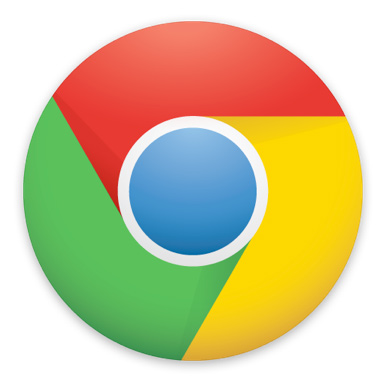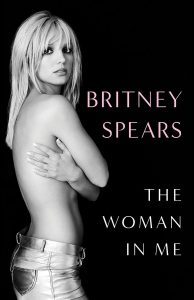Chrome extensions make our favorite browser the awesome internet portal it has become. They extend your web services’ functionality and create easy ways to navigate the web and access your data. But it’s important to keep track of them before they become a mess, like in the image below.
Extensions can get cluttered and overpopulate, which is a topic we covered in our tutorial for managing Chrome apps and extensions. Today we have another tip for you. There are a couple ways to check out your list of Chrome extensions, which might be helpful for keeping your browser organized.
View Chrome extensions from the settings
The obvious way of doing this is by accessing your extensions settings. This section offers all the options, settings and details to manage your Chrome extensions. Here is how you access it:
- Go to the Chrome menu and access the settings.
- Click on the Extensions tab.
- All your Chrome extensions will be listed here, along with many options for managing them.
View Chrome extensions using net internals
There is another way to check out your Chrome extensions, and it offers more information condensed in a better-organized list. This is done by accessing Chrome’s net internals.
- Access any Chrome tab or window.
- Type chrome://net-internals/#modules in the omnibar and press enter.
- You will be presented with a list of Chrome extensions, apps and all their details.
The only downside about this is that it’s strictly for informational purposes. You will not be able to delete or edit anything from this page, but it offers much more details than the Settings. All in one page and at a glance.