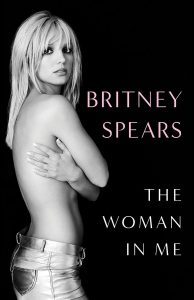We’ve been getting a lot of questions from readers asking how you can take a screenshot of something happening during gameplay on the Wii U. There was a Wii U screenshot tutorial posted on Wii U Forums, but I wanted to take a moment to make a video that shows you guys exactly how it’s done.
To take a screenshot on the Wii U simply:
- Have the desired image displaying on your television and/or Gamepad
- Press the Home button on your Gamepad
- Press MiiVerse which will take you to the community for that game
- Press post in the bottom right hand corner of the Gamepad
- Press the “image” icon with the little plus on it in the top right
- Select if you’d like to post the television screenshot (top image) or Gamepad screenshot (bottom image)
- Add a comment or drawing to your screenshot and hit post
There you go… you’ve just created and posted a screenshot on the Wii U!
Unfortunately, the options for screenshots are very limited. Currently (as of this articles publish date) you can only post your screenshots to MiiVerse and there are no options to save the screenshots or share them on social networks, so your creations are confined to Nintendo. I’m guessing they’ll provide a software update to offer a better screenshot experience, but it’s also possible that they want to keep this functionality in house in order to build the Miiverse community.
Only time will tell, but for now, I hope you enjoy taking your Wii U screenshots and posting them to Miiverse!
[Via WiiUForums]