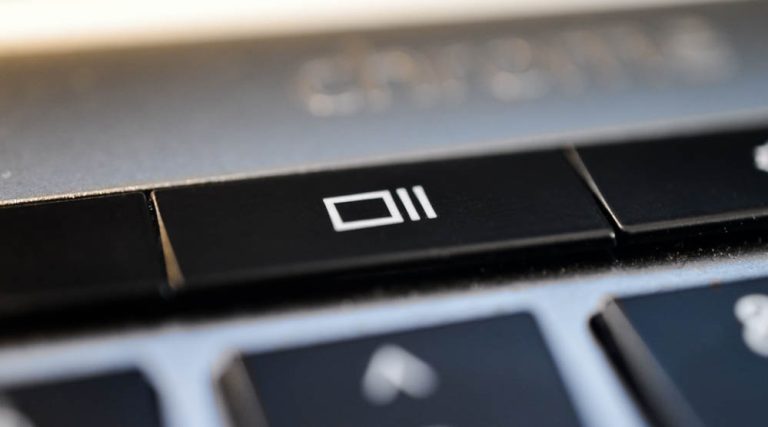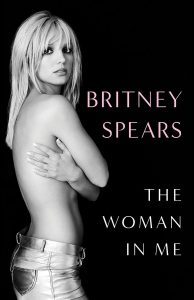There is a lot to learn if you have a new Chromebook. It all takes some time to get used to, but we are sure at some point you will need to take a screenshot on your Chromebook. This is a tip that you don’t easily find in the manuals, so we thought we would show you how a screenshot is taken in Chrome OS.
It’s actually very easy, so let’s jump right on it.
How to take a screenshot in Chrome OS
- Full Screen: to take a screenshot of the whole screen just press Control + F5.
- Partial Screen: to take a screenshot of only part of the screen, press Control + Shift + F5.
Important note: F5 is not labeled in Chromebooks, but it is the Screen Switcher Key. This key is the one displayed in the image above.
How to get your Chromebook screenshots
File management can be a bit tricky on Chrome OS, but don’t worry, your screenshots are safe and sound. You just have to go to the Files app, go to Downloads and your file will be there. All screenshots are saved as .png files and come with a different (and complicated) name.