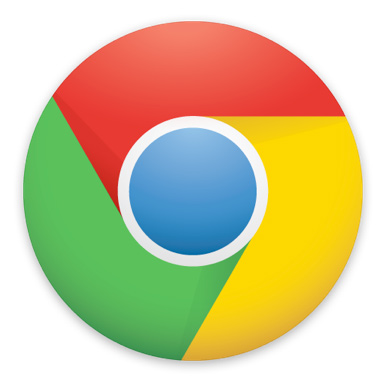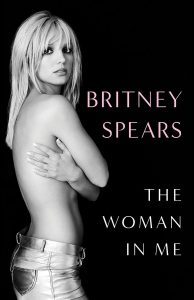Keeping your windows and tabs well-organized is key for a good experience with Chrome. You will be far more productive if you know how to handle those dozens of tabs. We know the importance of this issue, so we are going to show you a neat little trick you can use for saving all your tabs in a bookmark folder with just a few key presses.
This keyboard combination essentially takes all of your opened tabs and creates bookmarks for each site. Then it packs them neatly into a folder that can go anywhere in your bookmarks. You can also open them all at once when you are ready to use them! Here is how to do this:
How to create multiple bookmarks from your tabs
- With all your tabs open, press cntrl + shift + d (command + shift + d on Macs).
- You will be prompted to create a bookmark folder. Select the location and name of the folder.
- Press ‘OK’ and you are all set! The folder will appear in your bookmarks.
How to retrieve the bookmarked websites all at once
- Option #1: Right-click on the bookmark folder and select where you want to open them (same window, new window or incognito window).
- Option #2: If you have a mouse, simply click the scroll wheel with the cursor on the folder.
- Option #3: On a Chromebook, you can also triple-tap the folder on the trackpad.
This trick is very simple and really improves my workflow. Maybe Chris should give it a try too! Give it a try and see how you like it. And let us know if you have any other tips for multi-tasking and tab management!