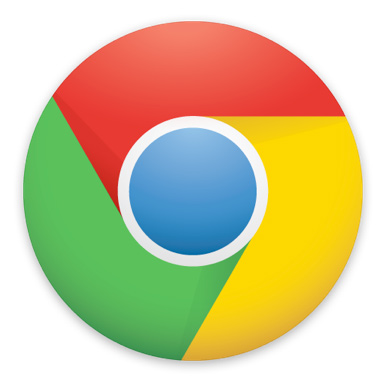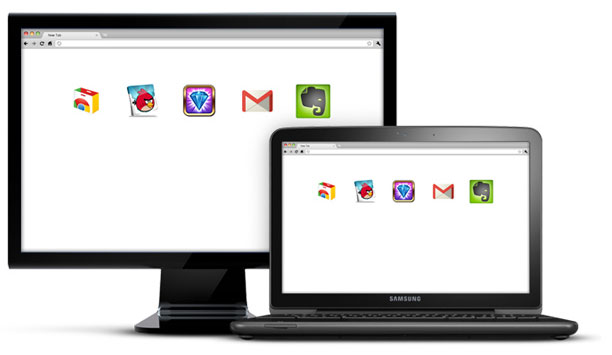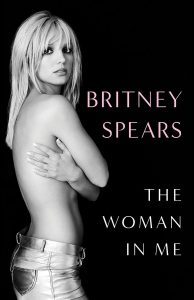New to Chrome or Chrome OS? You will soon find that performance and simplicity are not the only perks Google’s browser has to offer. Chrome is also one of the most powerful browsers in the world and Chrome Extensions can make your browsing experience much better.
What is a Chrome Extension?
We will go over how to download and install Chrome extensions, but first let’s get back to the basics. What is a Chrome Extension? In short, they are programs that work within the browser.
Chrome Extensions can help you change your browser experience to your liking. For example, you can find extensions that give you notifications, access services or offer you shortcuts for carrying online tasks.
In Chrome, extensions are updated automatically. These are not heavy programs like traditional computer programs. Instead they focus on being simple, clean and light.
How to Install a Chrome Extension from the Chrome Web Store
There are multiple ways to install Chrome extensions, but first let’s focus on the easiest way (which is also the official way to do it). You can find Chrome Extensions in Google’s official store, which is called the Chrome Web Store. Here are the steps:
- Go to chrome.google.com/webstore or simply find the “Store” icon in the Apps section.
- Click on the “Extensions” section in the navigation bar located in the left side of the website.
- From there, just browse or search for any extensions you may want.
- When you find the extension you want to install, simply click on the icon that says “FREE” or “BUY FOR ___”.
- Your extension will be installed and ready to go.
You can manage and see all your extensions by going to chrome://extensions/ or finding the Extensions section in the browser settings.
How to install a Chrome Extensions manually
Some extensions are simply not in the Chrome Web Store. Recent changes are starting to block websites from pushing extensions to your browser, for security reasons. This does not mean you still can’t enjoy extensions from outside sources, though. You just have to do it manually. Here is how you can do it:
- Find the extension file you want to install (.crx). You can do this by downloading it (right-click and download from URL if it was automated by the site) or getting it from the source.
- Go to chrome://extensions/ or find the Extensions section in the Chrome settings.
- You can either drag and drop the file or check the Developer Mode option to access the “Load Unpacked Extension” and “Pack Extension” buttons.
- The app will be installed and you should be ready to go.
We must remind you to be careful when manually installing Chrome Extensions! Google is blocking sites from installing these for a reason. They can be unsafe, so be sure you get your extensions from trusted sources.
Enjoy!