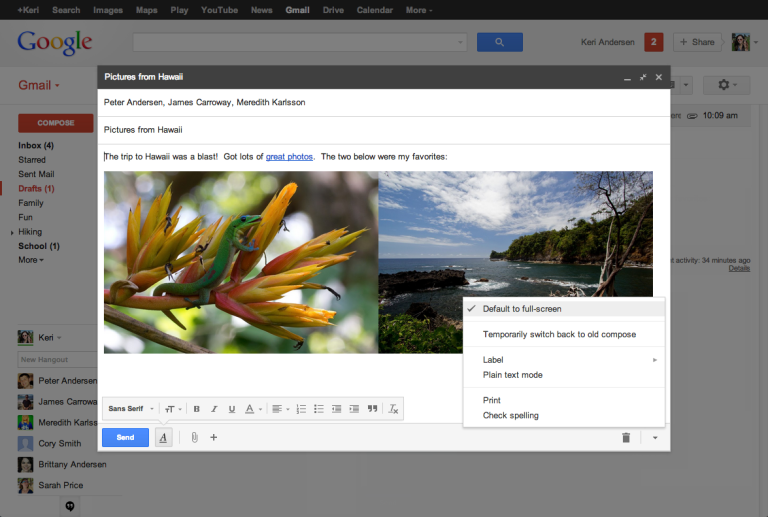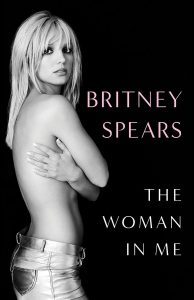Getting used to Gmail’s new compose window has been hard for many of us. I have grown to like the multi-tasking abilities it offers, because it works like a tab in the bottom-right corner of the screen. Some of you may still prefer focusing on your email, though, so Google has given us a solution… kind of.
Gmail now allows us to turn the compose window “full-screen”. The new compose window pretty much stretches and overs in the center of your screen, making the email the center of attention while keeping the new features. You can still minimize the compose window and multi-task if you wish.
It’s not a complete solution for those who want the old-style compose page, but it gives you more room to work.
How to turn the Gmail compose window full-screen
There are two ways to do this. The first is to do it manually every single time. This is done by simply pressing the expand button in the compose window. It is located in the top-right corner of the window between the “minimize” and “close” buttons in the compose window.
The second way to do this makes the full-screen mode the default option. This means that you will see the full-screen compose window every time after you turn it on. This is done through a little menu within the compose window. It is located in the bottom-right corner, right next to the trash icon.
Clicking on this arrow will display more options and you can then click on “Default to full-screen”. You can then follow the same steps to bring it back to normal.
Like we mentioned, this is not giving you the old-style compose page, but at least Google is listening and trying to meet users in the middle. Enjoy!