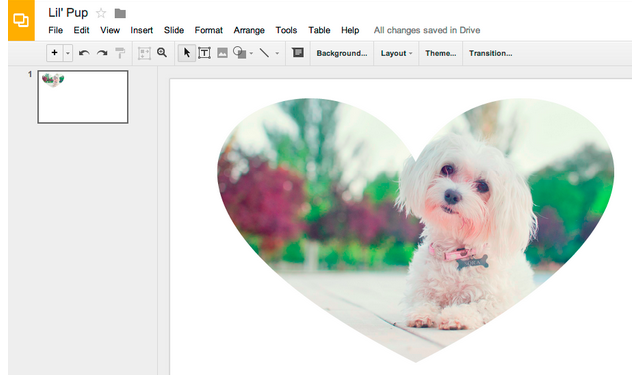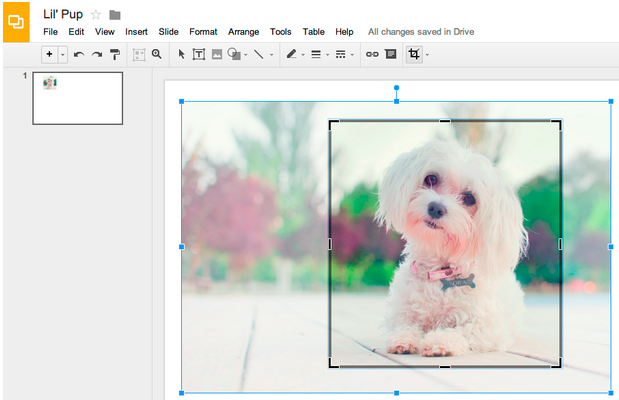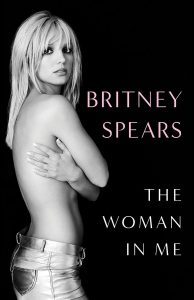Google Drive has been known for offering a simpler, online office suite. You can create and edit documents, spreadsheets, slideshows and more. Drive is becoming much more complex as it continues to be updated. You can now do almost anything the full office suites bring, and with the latest update you can even edit images from Slides and Drawings.
Of course, you won’t get photoshop functionality out of Google Drive Slides and Drawings. This is meant to be a way to stylize images so they can look more appealing in a presentation, not a way to edit and fine tune your images. This feature set includes three new abilities, which we will discuss right below.
Cropping
This feature allows you to cut areas of an image that are not desired. It could be used to get rid of photo distractions or better shape the image to fit. To do this you can simply find the crop button on the toolbar. Press it and then a square will appear in the image. Drag the sides and corners to show the desired outcome.
Applying masks
In a way, this is simply a different way of cropping. You can turn the image into many different shapes, not just squares and rectangles. As you can see in the image below, you can even get creative and have your pictures in heart shapes.
This can be done by finding the same crop button. Instead of clicking the crop section, hit the arrow that is pointing down. This will give you many options divided in the categories: Shapes, Arrows, Callout, Equation.
Adding Borders
There is more than just crops and shapes to a good-looking image. It also needs to separate itself from the rest of the document and stand out. Borders are a good way to alienate the image and make it look good. To add a border to your image, just click on the line weight icon and choose your settings.