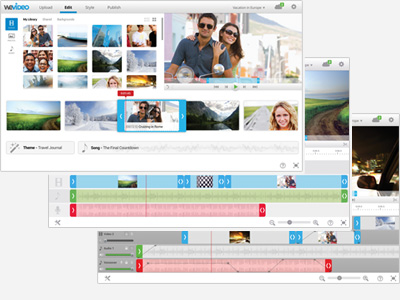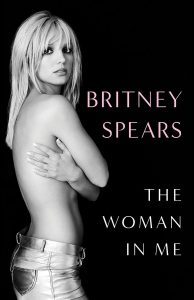Whoever said you couldn’t do things like video editing on a Chromebook. It’s true that we are limited to awesome programs like Adobe’s suite, but there are replacements that will give casual users a perfectly acceptable experience. Video editing is possible on a Chromebook, and I am about to show you how it can be done.
My favorite video editing Chrome app is WeVideo. The app allows you to edit video in the cloud by allowing you to upload videos to their servers and working with them from there. The best part is you can also use your Google Drive as your storage. You can get videos from Drive or from your local storage and upload them to the app (think of it as importing). After the video is finished and rendered, you can send the final copy right to your Google Drive, as well.
Let’s be reasonable, this is no professional video editing software. It will never match programs like Adobe Premiere, Sony Vegas or Final Cut. Editing abilities include basic processes like cutting clips, editing color/sound settings, adding text, using music/sound or voiceover, and adding transitions. For most users, that is more than what’s necessary, though. Take a look at the video embedded below if you want to see an overview of what the WeVideo web app can do.
As you can see it works better than expected, for a Chrome OS device. You can see the result right below, but please don’t judge that one! If you saw the video review you would know that we were pretty much just demonstrating the editor’s abilities and not focusing on our cinematographic skills.
Like everything in life, this web app is not completely free. They pull out the price tag when you are ready to finalize the video (or as they call it, “Publish” it). Pricing is based on your video’s definition. If you want the finalized video to be HD you will have to pay. Publishing 1080p definition video goes for $1.99 while 720p will cost you $0.99. You can “Publish” 480p video for free, though. You can also subscribe to monthly or yearly subscriptions. The 720p option can be obtained for $4.99 a month or $49.99 per year, for example. You can read about all the details at WeVideo’s site.
It’s not the smoothest or best video editing experience, but WeVideo works. What makes me more excited is the fact that it shows us that it’s possible to do this at all. It demonstrates the power of the web. If Adobe chooses to, they can develop a web app with all (or most) of its abilities. We can play video games in the cloud with services like OnLive (powerful ones, at that) and watch HD movies. You can’t tell me video editing via streaming is impossible.