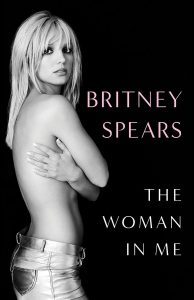Chromebooks can be some of the simplest, fastest and most convenient computers around. This doesn’t mean there is no learning curve to them. In fact, there is a pretty steep one. We can all access the browser and log into facebook, but what if you want to take more advantage of what a Chromebook can do?
Those who want to dig deeper will definitely be interested in learning some of the many keyboard shortcuts that exist for Chrome OS. These are often hard to find, as no manual comes with the computer. We wanted to give you a good list of our very favorite (and most popular) keyboard shortcuts.
You can study these or come back and take a look whenever you need to! Without further ado – let’s jump into it.
Chromebook keyboard shortcuts for settings and apps
- Opening the Files app: Alt + Shift + M
- Opening History page: Control + H
- Opening Downloads page: Control + J
- Access the Help Center: Control + ?
- Toggle bookmarks bar: Control + Shift + B
- Open the Chrome browser menu: Alt + E or Alt + F
- Toggle accessibility features: Control + Alt + Z
- Increase display scale: Control + Shift + “+”
- Decrease display scale: Control + Shift + “-“
- Reset display scale to default: Control + Shift + “)”
- Rotate display: Control + Shift + Refresh button
- Take a screenshot: Control + window button
- Take a partial screenshot: Control + Shift + window button
Chromebook keyboard shortcuts for windows and tabs
- Opening a new window: Control + N
- Opening a new tab: Control + T
- Opening a new incognito window: Control + Shift + N
- Closing current tab: Control + W
- Closing current window: Control + Shift + W
- Re-open last 10 closed tabs: Control + Shift + T
- Go to a specific tab: Control + number of tab (Control + 9 sends you to the last one)
- Switch tab: Control + Tab
- Switch Window: Shift + Tab
- Go back: Backspace, back button, or Alt + left arrow
- Go forward: Forward button, or Alt + right arrow
- Open link in new tab: Control + click on link
- Open link in new window: Shift + click on link
- Return tab to original position: Press Esc while dragging the tab
Chromebook keyboard shortcuts for account management
- Signing out of your Google account: Control + Shift + Q (two times)
- Lock your Chromebook: Control + Shift + L
Using your Chromebook without touchscreen, touchpad or mouse
You can actually select sections with keyboard shortcuts. You can then navigate with the arrows, and press enter or space to select it.
- Focus on launcher: Shift + Alt + L
- Focus on next available pane: Control + back/forward button
- Focus on Bookmarks bar: Alt + Shift + B
- Right-click on focused item: Shift + Search + Volume Up
Chromebook keyboard shortcuts for page management
- Page up: Alt + up arrow
- Page down: Alt + down arrow
- Move down the website: Spacebar
- Go home: Control + Alt + up arrow
- Reload page: Control + R
- Reload without cache: Control + Shift + R
- Zoom: Control + “+ or -“
- Print page: Control + P
- Save page: Control + S
- Save page as bookmark: Control + D
- Save all open tabs as bookmarks: Control + Shift + D
- Find: Control + F
- Add www. and .com to omnibar text: Control + Enter after entering all text
- View page source: Control + U
Chromebook keyboard shortcuts for text editing
- Select all: Control + A
- Select address bar text: Control + L
- Copy: Control + C
- Cut: Control + X
- Paste: Control + V
- Undo: Control + Z