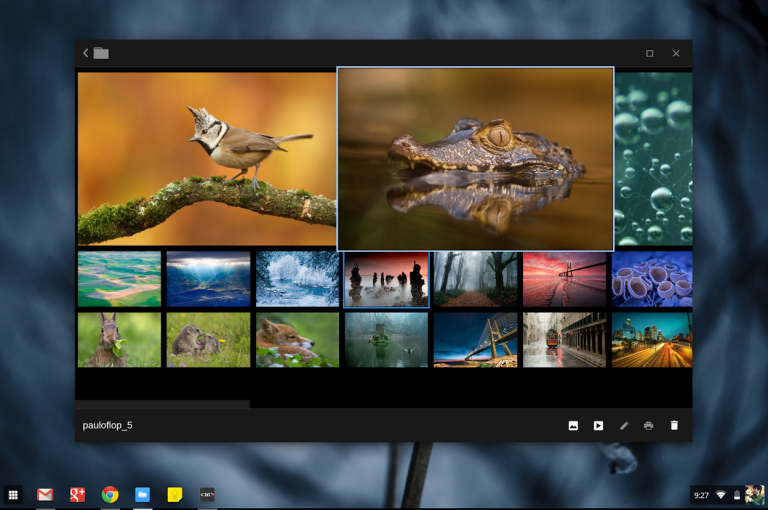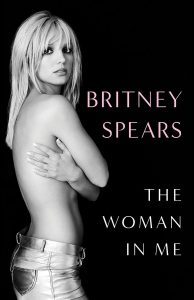There are many small features and tricks you can use on Chrome OS, but these tend to be hidden away. There is no guide or tutorial where you can find all the little tips and tricks, but we try to show you all these hidden gems when we run into them.
This week we will show you 8 cool keyboard shortcuts you can use with the Chrome OS Image Viewer. The Image Viewer is part of the Files App, so it’s what you use every time you open an image with the Files App.
You can do different things using your Chromebook’s keyboard shortcuts. The app even includes some editing features, so we thought it would be worth sharing.
Image Viewer keyboard shortcuts
- e – Toggle the editor mode
- m – Toggle the mosaic view
- v – Enable the slide show
- a – Autofix (Editor Mode only)
- b – Brightness/Contrast (Editor Mode only)
- c – Crop (Editor Mode only)
- l – Rotate Left (Editor Mode only)
- r – Rotate Right (Editor Mode only)
I like to find easier ways to carry out my Chromebook tasks, so it’s nice to have these tricks up my sleeve. Enjoy!