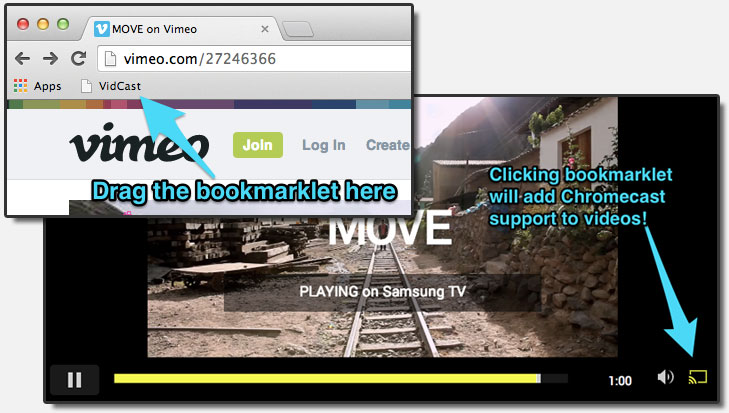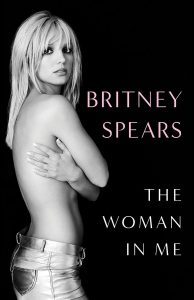We still have yet to see boatloads of Chromecast apps hit our favorite devices, but that doesn’t mean that talented developers aren’t coming up with quick and easy workarounds for us to bring video content from the web to our big screens. The VidCast Bookmarklet for Chrome allows you to cast videos from around the web with just a few simple steps.
But wait? Can’t you already do this with the Google Cast Chrome Extension? Yes, you can, as long as your computer is powerful enough to handle encoding the video and transmitting it to Chromecast. The fact of the matter is, not everyone has a powerful computer that can cast tabs in Chrome without stutter or desynced audio and video. VidCast aims to help.
VidCast is designed to look at a website’s source code to find a video file and then looks for the highest resolution available for casting. The only issue is that the website’s video needs to be encoded in MP4, WebM or OGG video formats.
To get started with VidCast, you’ll need to have the Google Cast extension for Chrome installed. Next, you’ll want to place the VidCast Bookmarklet onto your Bookmark bar in Chrome. Then, just click the VidCast Bookmarklet and VidCast will attempt to cast the embeded video in a special Chromecast player as seen below. Lastly, just click the familiar Cast button on the bottom right corner to activate the Google Cast extension and select which Chromecast you’d like to use for your video.
In my testing, I’ve found that TED Talks, Vimeo, Daily Motion, and certain websites Google said won’t get official Chromecast support work great (yes, you know what kind of sites I’m talking about). You can even use VidCast to circumvent paying for a Plex Pass subscription, which is normally required to use Chromecast with your Plex Media Server.
What websites have you found that are compatible with VidCast? Let me know in the comments.