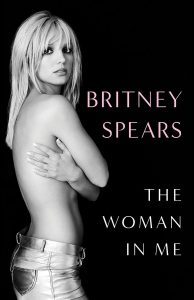We have been begging for the ability to screencast Chromebooks for a long time. There are some screen casting extensions for Chrome, but for technical reasons they never supported Chromebooks – only Chrome on other laptops! Why is such a basic feature so hard to achieve?!
We recently got the ability to screen cast, but it was a developer feature with somewhat difficult procedures. What we needed was an extension. We can now throw this discrepancy out the window because Screencastify is now here, one of the first (if not the first) extensions to support Chromebook screen casting.
First of all – what is screen casting?
For those who don’t know what screen casting is: it’s the ability to record video of what is going on on your screen. It records your actions, as well as audio, allowing people to create tutorials, explain procedures and other similar actions. Now let’s jump into the extension.
Screencastify performance
Screencastify works as advertised, but it’s not perfect. Even the developer says it, this product is mostly in beta, so you will find issues with many features. I was able to get video and audio working as expected, without running into many problems. There are some noticeable issues, though.
It is a bit sad that my Chromebook Pixel (the most powerful Chromebook around) was not able to catch 25 frames per second at 720p, for example. Also, if you see the video above, you will notice that my mouse drags all over the screen sometimes. It looks like ghosting, which is weird.
Desktop mode does happen to be an experimental version, though. I will keep texting the extension and report back with a full review later on!
How to set up Screencastify
Those who are using a Chromebook with Screencastify will have to do a little bit of work before the microphone to work. Here are the steps to take before you can start recording.
- You are set!
Screencastify first impressions
I love that I am not able to screen cast straight from my Chromebook. It is a feature that I have been waiting for for a long time, and we have to give Screencastify credit for being among the first. The extension is still not perfect, though.
I want to use this services for extension and app reviews for this site, for example. Seeing the pointer ghost across the screen will be a no-go for me. I will keep testing it and working with it, but I don’t think it will be a permanent solution for now.
On the other hand, I do like the idea behind this product! It has a very simple interface and controls. You can easily switch definitions, audio input and frames per second. Once your videos are recorded, it is as simple to delete the file, rename it, export it or upload it straight to YouTube (a feature I love!).
I would say give it a try, but I can’t tell you this is a good product to take to work yet. What do you guys think, though? Does it work better for you?