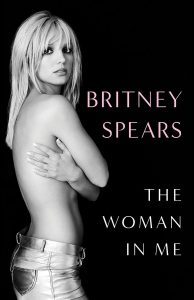Screencasting has been one of the most requested features in Chrome OS. I have been forced to make tutorials by directly recording my Chromebook with a camera for way too long. This works, but it’s not optimal for most purposes. This will no longer be an issue, though!
We are finally able to screencast our Chromebook screen. This feature will allow users to record their screen, which is great for video tutorials and other similar tasks.
The feature is currently only available to Chrome OS Developer Mode users, but it should be coming to the stable channel soon enough. Here is François Beaufort’s guide if you want to test it. He even put together a screencasted video tutorial for you!
- First you need to make sure your Chromebook is in Developer Mode. Select your device at www.chromium.org/chromium-os/developer-information-for-chrome-os-devices to know what to do.
- Then, open a Chrome Terminal by pressing
+ + t. - Visit the crouton website at https://github.com/dnschneid/crouton, download crouton from http://goo.gl/fd3zc and create a chroot environment by running sudo sh -e ~/Downloads/crouton -t audio.
- Finally, download the screencast.sh script from http://goo.gl/UmWAta and run sh -e screencast.sh.